
BudgetWrangler Installation Mac
QUICKSTART INSTALL
1. Double click on the downloaded disk image file to mount it.
2. Drag the BudgetWrangler Folder icon into the Applications folder icon to install.

3. To confirm the install, open your Terminal app (found in your Utilities folder) and copy and paste the following command:
spctl --add /Applications/BUDGETWRANGLER\ 2_0_8_MAC/BudgetWrangler\ Engine.app
Hit Return. Enter your admin password as needed.*
4. Go to your Applications folder and find the BudgetWrangler 2_x_MAC folder and open it.
5. Double click the BudgetWrangler Engine icon to launch BudgetWrangler.
6. If you should encounter an error message that says: “The primary file cannot be found and is required for this application” return to your Terminal app and copy and paste the following:
xattr -d com.apple.quarantine /Applications/BUDGETWRANGLER\ 2_0_8_MAC/BudgetWrangler\ Engine.app
Hit Return. You can do this step anyway if you wish. It won’t hurt anything. Otherwise…
7. Login with username User 1 and temporary password "buxx"
* For more info on this command go here: http://osxdaily.com/2015/07/15/add-remove-gatekeeper-app-command-line-mac-os-x/
____________________________________
MORE DETAILS:
SYSTEM REQUIREMENTS
Mac OS 10.10 or later
INSTALLATION
After you download the file BudgetWrangler_2_x_MAC.dmg double click it and it will open up an installation window that will allow you to drag the BudgetWrangler folder into your Applications folder. Navigate to your Applications folder and open the BudgetWrangler_2_x_MAC folder.
Inside the BudgetWrangler_2_x_MAC folder that you just installed in your machine's Applications folder you will find the BudgetWrangler Engine and the BudgetWrangler Data.fmpur files. (You’ll also see items such as a BACKUPS folder and a README folder containing the BudgetWrangler User Guide.) Keep everything together in this folder for best results. On the Mac, if you want to place BudgetWrangler in the Dock, do so by dragging BudgetWrangler Engine there.
BEFORE YOU BEGIN
It’s a good idea to back up BudgetWrangler at this time. The downloaded .DMG file itself acts as a backup. But we suggest backing up the un-tarnished BudgetWrangler Data.fmpur file at this time by clicking once to select it, then select File > Duplicate. This will give you a new file called BudgetWrangler Data Copy.fmpur. You may wish to re-name the file by giving it a number or a date to differentiate it from further backups. Drag this file to the BACKUPS folder inside the BudgetWrangler_2_x_MAC folder. Now no matter how you mess things up you always have a pristine copy of BudgetWrangler data.
After you have begun working and entering your data into BudgetWrangler you can use this same copy-and-rename technique to back up your work at any time. If you ever need to actually return to a backup and use it instead of your main BudgetWrangler Data.fmpur file do this:
1. Quit BudgetWrangler if it is open.
2. Rename your main BudgetWrangler Data.fmpur file to something like BudgetWrangler Data OLD.fmpur and put it in a safe place.
3. Rename your backup that you wish to use to the name BudgetWrangler Data.fmpur and drag it out of the BACKUPS folder back into the main BudgetWrangler_2_x_MAC folder.
OPENING BUDGETWRANGLER FOR THE FIRST TIME
Open BudgetWrangler by double clicking on the BudgetWrangler Engine as you would any other application. (Note that by doing so it automatically loads the BudgetWrangler Data.fmpur file. That’s where your data will live.) If you get an error try dragging and dropping the BudgetWrangler data.fmpur onto the BudgetWrangler Engine icon.
You are presented with the Login dialog box: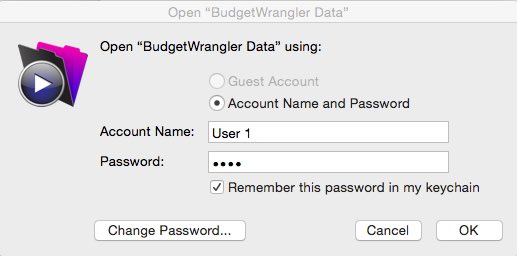
You have two Accounts available, User 1 and User 2. User 2 is READ ONLY. So log in as User 1 if you want to do any work. The default password for each account is “buxx”.
You should change it as soon as possible.
Once you are logged in you are presented with the license screen: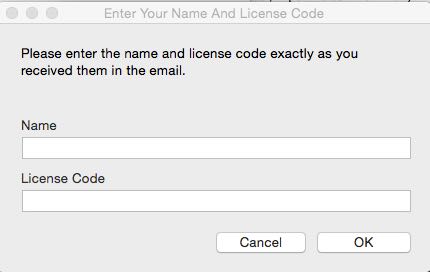
If you have purchased BudgetWrangler and received an email with your name and license code, enter them precisely as you received them. Make sure there are no leading or trailing spaces on either of the fields if you copy and paste.
If you have NOT purchased BudgetWrangler but wish to continue with your free trial, simply click “Cancel” and proceed. You have full access to all functions for 30 days. Note that if the 30 days expire and you have not purchased and entered a License code any data you have entered may be lost.
UNDER THE HOOD
Databases are funky creatures. Often they don’t exactly fit with the “application and document” model of working that we are all so used to. In the Filemaker universe a database is a pile of data and a custom interface that makes it useable all rolled into one file that is run by a separate mother application—Filemaker Pro. When working with that database every change made by the user is automatically saved to disk. What’s more the opportunity to “Undo” an action is rare. (That is why you’ll want to back up your BudgetWrangler data often.)
In order for you to be able to use BudgetWrangler without having to invest in Filemaker Pro, BudgetWrangler ships with a headless version of Filemaker called BudgetWrangler Engine that ONLY runs the file called BudgetWrangler Data.fmpur.
BACKING UP YOUR DATA
Once you have started entering data into BudgetWrangler we strongly encourage you to back up your file periodically by doing the following:
In the BudgetWrangler application select: File > Save a Copy as… You can save your backups anywhere you wish, but a good place would be the BACKUPS folder inside the BudgetWrangler_2_x_MAC folder.
Remember that If you ever need to actually return to a backup and use it instead of your main BudgetWrangler Data.fmpur file do this:
1. Quit BudgetWrangler if it is open.
2. Rename your main BudgetWrangler Data.fmpur file to something like BudgetWrangler Data OLD.fmpur and put it in a safe place.
3. Rename your backup that you wish to use to the name BudgetWrangler Data.fmpur and drag it out of the BACKUPS folder back into the main BudgetWrangler_2_x_MAC folder.
TIP: You can also open an arbitrarily re-named BudgetWrangler Data.fmpur file by dragging and dropping onto the BudgetWrangler Engine icon.
OTHER WAYS TO USE BUDGETWRANGLER
It should be noted that if you have a full copy of Filemaker Pro the BudgetWrangler Data.fmpur file can be used with that desktop application instead of the BudgetWrangler Engine.
If you have access to Filemaker Server you can also serve your BudgetWrangler data privately over the Internet so that you can access your data from any computer anywhere that has Internet access.
To access your data on a mobile device you can then use the FREE Filemaker Go app for your mobile device to retrieve data from Filemaker Server. For more on Filemaker Server and Filemaker Go and general Filemaker questions please visit Filemaker.com.
For further instructions on using BudgetWrangler, please refer to the BudgetWrangler User Guide.