
BudgetWrangler Installation Windows
QUICKSTART INSTALL
1. Double click the downloaded Zip file to un-pack it.
2. Open the resulting folder and Double click on the installer file.
3. Double click on the resulting BudgetWrangler shortcut on your desktop.
4. Login with username User 1 and password buxx
____________________________________
MORE DETAILS:
INSTALLATION
After you download the file BudgetWrangler 2_x WIN.zip double click it and it will expand to become a folder called BudgetWrangler_2_x_WIN.
Inside the BudgetWrangler_2_x_WIN folder you will find an installer called Install_BudgetWrangler_2_x.msi and a READ ME folder containing documentation. Double click on the Install_BudgetWrangler_2_x.msi file and it will install the BudgetWrangler folder at C:/Users/
OPENING BUDGETWRANGLER FOR THE FIRST TIME
Open BudgetWrangler by double clicking on the BudgetWrangler shortcut file on the desktop. (Note that by doing so it automatically loads the BudgetWrangler Data.fmpur file. That’s where your data will live.)
You are presented with the Login dialog box: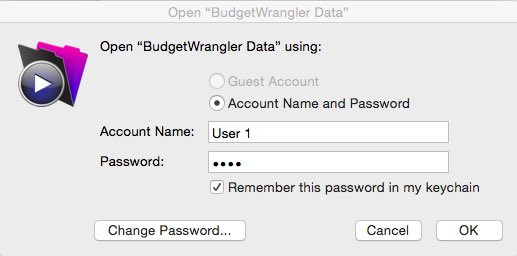
You have two Accounts available, User 1 and User 2. User 2 is READ ONLY. So log in as User 1 if you want to do any work. The default password for each account is “buxx”.
You should change it as soon as possible.
Once you are logged in you are presented with the license screen: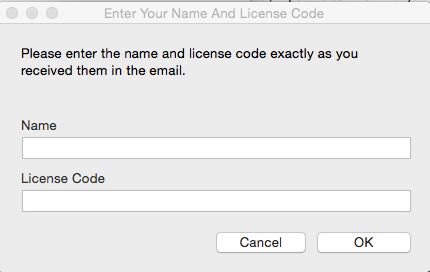
If you have purchased BudgetWrangler and received an email with your name and license code, enter them precisely as you received them. Make sure there are no leading or trailing spaces on either of the fields if you copy and paste.
If you have NOT purchased BudgetWrangler but wish to continue with your free trial, simply click Either Button and proceed. You have full access to all functions for 30 days. Note that if the 30 days expire and you have not purchased and entered a License code any data you have entered may be lost.
UNDER THE HOOD
Databases are funky creatures. Often they don’t exactly fit with the “application and document” model of working that we are all so used to. In the Filemaker universe a database is a pile of data and a custom interface that makes it useable all rolled into one file that is run by a separate mother application—Filemaker Pro. When working with that database every change made by the user is automatically saved to disk. What’s more the opportunity to “Undo” an action is rare. (That is why you’ll want to back up your BudgetWrangler data often.)
In order for you to be able to use BudgetWrangler without having to invest in Filemaker Pro, BudgetWrangler ships with a headless version of Filemaker called BudgetWrangler Engine that ONLY runs the file called BudgetWrangler Data.fmpur.
BACKING UP YOUR DATA
Once you have started entering data into BudgetWrangler we strongly encourage you to back up your file periodically by doing the following:
In the BudgetWrangler application select: File > Save a Copy as… You can save your backups anywhere you wish.
Remember that If you ever need to actually return to a backup and use it instead of your main BudgetWrangler Data.fmpur file do this:
1. Quit BudgetWrangler if it is open. Go to C:/Users/
2. Rename your main BudgetWrangler Data.fmpur file to something like BudgetWrangler Data OLD.fmpur and put it in a safe place outside the BudgetWrangler folder.
3. Rename your backup that you wish to use to the name BudgetWrangler Data.fmpur and drag it out of your BACKUPS folder back into the main BudgetWrangler folder at C:/Users/
OTHER WAYS TO USE BUDGETWRANGLER
It should be noted that if you have a full copy of Filemaker Pro the BudgetWrangler Data.fmpur file can be used with that desktop application instead of the BudgetWrangler Engine.
If you have access to Filemaker Server you can also serve your BudgetWrangler data privately over the Internet so that you can access your data from any computer anywhere that has Internet access.
To access your data on a mobile device you can then use the FREE Filemaker Go app for your mobile device to retrieve data from Filemaker Server. For more on Filemaker Server and Filemaker Go and general Filemaker questions please visit Filemaker.com.
For further instructions on using BudgetWrangler, please refer to the BudgetWrangler User Guide.